skybank
Net Banking Project in PHP
In this project i have develop real world net-banking project. This project is a best simulator for banking learners
Features
- Secure login and signup system with md5 encryption
- OTP verification
- Two Step verification with google authenticator
- Admin & user panel
- Withdraw and deposit section
- Money transfer system
- KYC verification
- Email alerts after every transaction
- Saving page
- Request debit card
Demo
View live demo of project 👇
https://skybnk.000webhostapp.com
OR Watch video on YouTube 👇 https://youtu.be/9OP36wzL4tE ## Screenshots 1] Landing Page
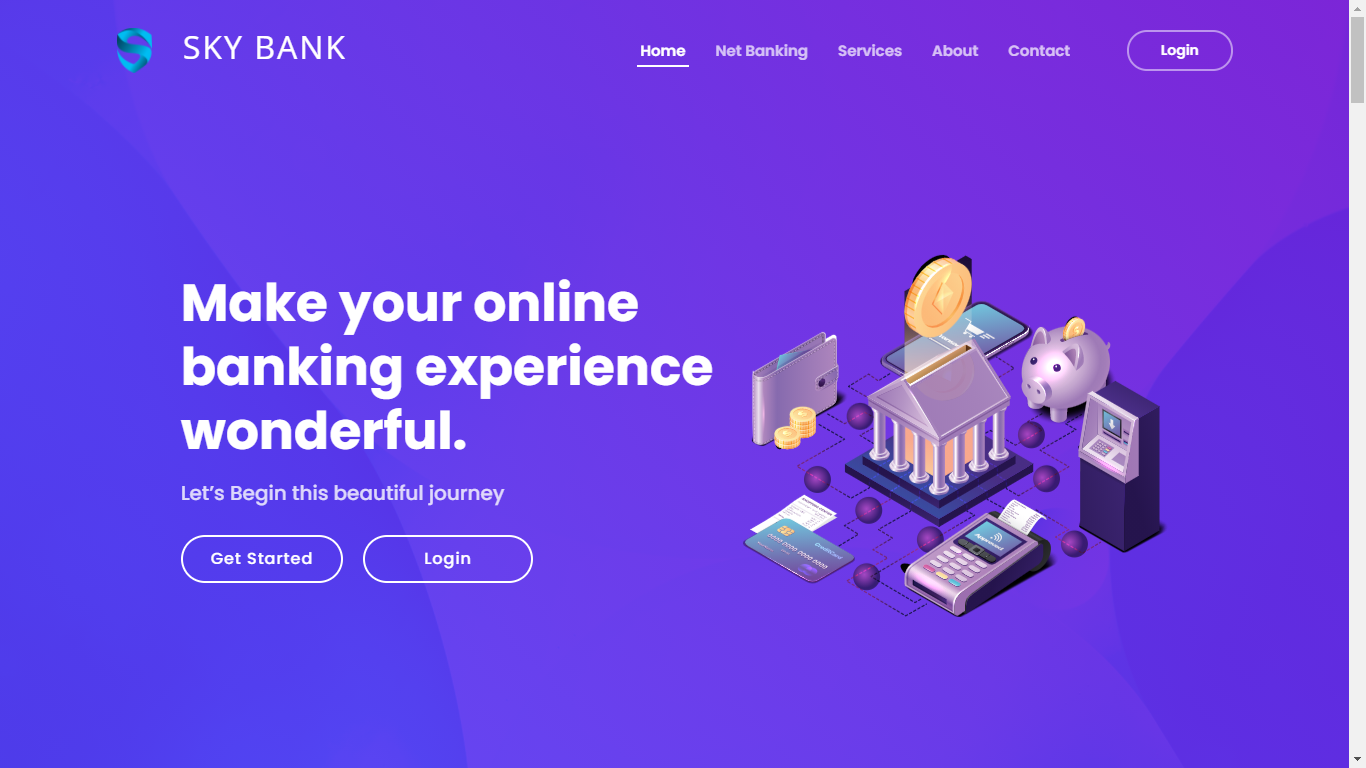
2] Login Page
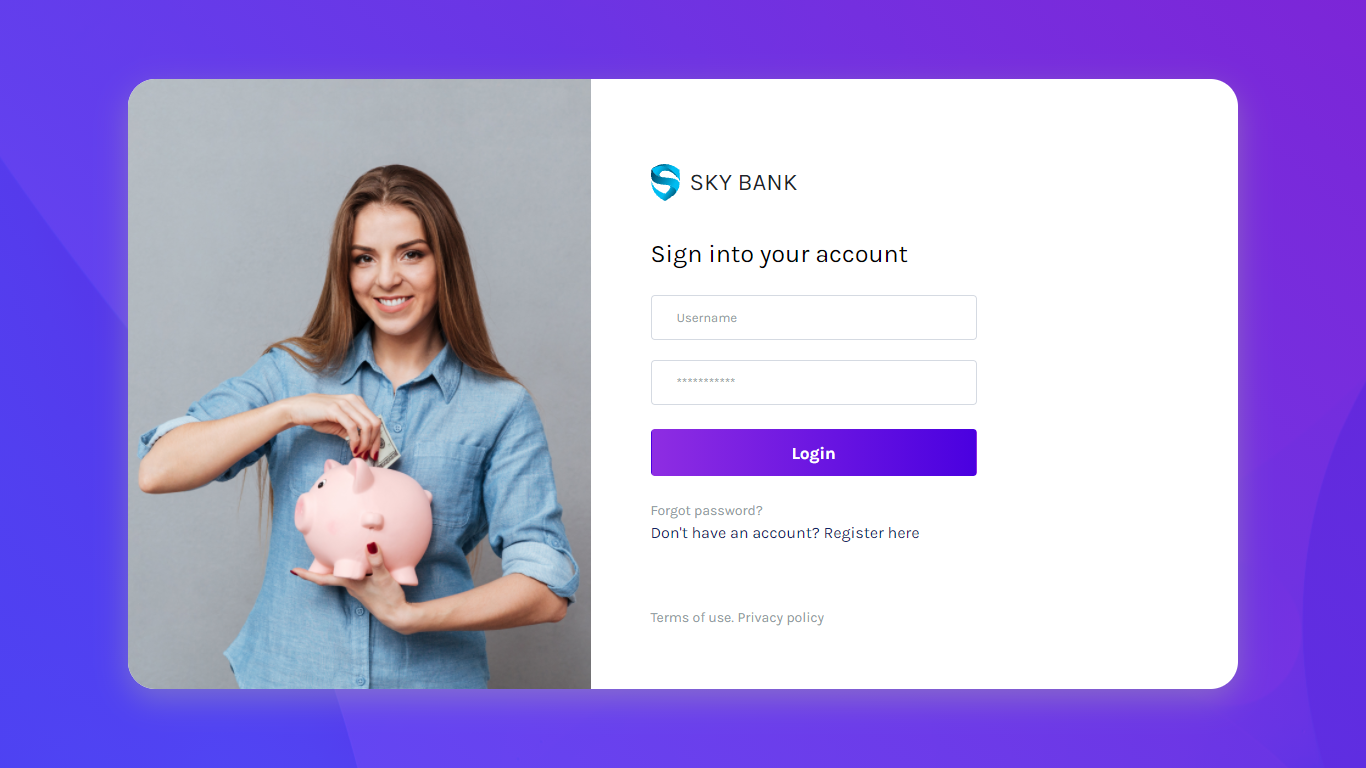
3] User Dashboard
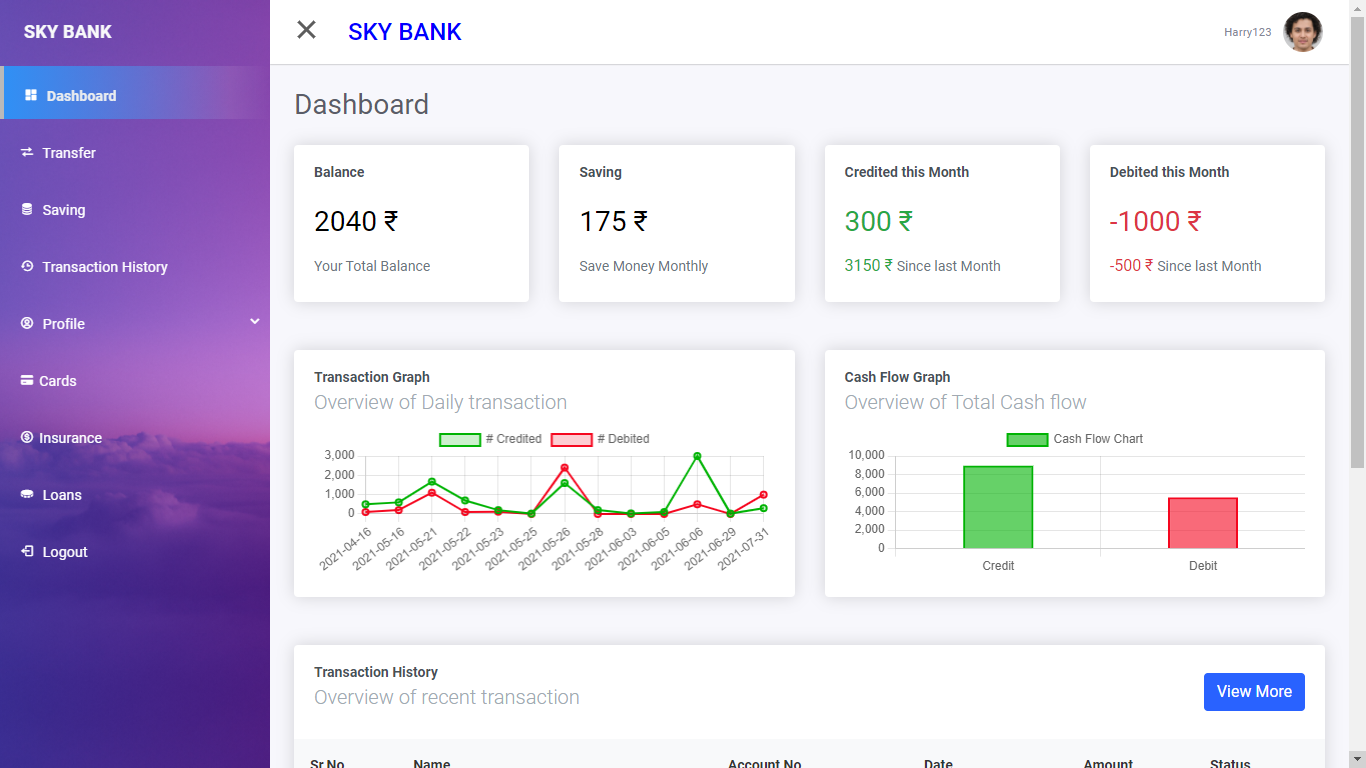
Installation
Install project with git
https://github.com/skytech4u/Netbanking-System-in-PHP.git
cd NetBanking-System-in-PHP
Steps to run Project
Xampp Installation
To run this project we need php version 7
👇 Download supportive version of xampp 👇
https://sourceforge.net/projects/xampp/files/XAMPP%20Windows/7.2.33/xampp-windows-x64-7.2.33-1-VC15-installer.exe/download
After Xampp download install it in your pc
Code Edit Steps
- Copy SkyBank Project Folder And Paste in htdocs folder (htdocs found in xampp Setup)
- Open SkyBank Folder With VScode or other editor
- Create app password in google and copy it (follow the video tutorial -> how to make app password [video link -> https://youtu.be/J4CtP1MBtOE] )
-
Now Open config.php file which is in root directory
Then Add Your Email and App Password in double quotes Example 👇 #### Before Edit define(“EMAIL”, “”);
define(“PASSWORD”, “”);#### After Edit define(“EMAIL”, “skytechcreators@gmail.com”);
define(“PASSWORD”, “asdfghjklpoiu”); -
Now Save File
-
Setup Database
1] Run xampp.exe
2] Start Apache then start mysql
3] click on Admin botton in front of mysql OR type this url in browser (http://localhost/phpmyadmin/)
4] Create New Database With The Same Name of (skybank)
5] click on import tab
6] click on Choose File Button and Select Database file from Project Folder Location : SkyBank > database > skybank.sql
7] click on go Button
8] refer this tutorial (https://youtu.be/7WUw9J3Xs8Q) - now start project with this link (http://localhost/SkyBank/)
- Create Account
-
To Make Admin Account follow the step given Below
1] Create Normal User Account
2] Go to mysql Database
3] Open login tabel
4] to edit any value in database just double click on it. So double click on Status.
5] repalce value in the status coloumn with “Super” and in State = 1Example to make admin

Note: Without Admin Account User Account Cannot Activate
- Now Make User Account. Then Login to Admin Account > click on menue > select Verify Accounts > Click On Verify Button to activate user account
- Now login As User
🎉 Now Enjoy Project 😉
This is a demo of the project. Some features are removed from project you need to purchase the source code. I will provide you source code at an affordable price.
View Project Price 👇
https://skytech4u.github.io/skytech/